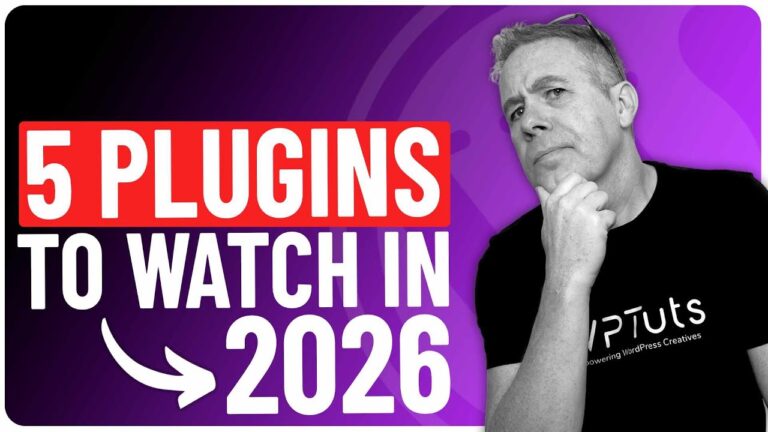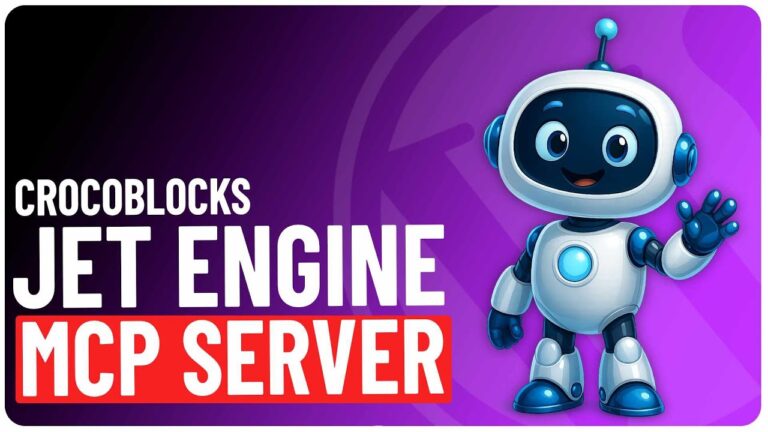Introduction
Security is paramount for your WordPress website, and one excellent tool for enhancing your site’s safety is the iThemes Security plugin. You might need help navigating the plugin’s features if you’re new to WordPress security. In this guide, I’ll walk you through a step-by-step process to quickly set up iThemes Security on your WordPress site.
Why Choose iThemes Security?
The iThemes Security plugin is popular among WordPress users, providing various security measures wrapped in a straightforward interface. This free plugin is regularly updated and tailored to deal with recent threats. Moreover, it has garnered positive ratings in the WordPress marketplace, making it a trusted choice for many, myself included.
Installation Steps
Finding and Installing the Plugin
First, go to the plugin section on your WordPress dashboard. Use the search bar to find “iThemes Security.” Once you find it, click “Install” and “Activate.”
Initial Setup
After activating the plugin, you’ll notice a new entry in your dashboard menu. Clicking on it will initiate a setup wizard that guides you through the basic security measures. These steps are straightforward and require you to answer a series of simple questions, so you do not need to feel daunted.
Choosing Website Type
The wizard will first ask you what type of website you’re running. Select the option that best fits your needs, whether a blog, e-commerce site, or portfolio.
Enabling Security Check Pro
You will then be given the option to enable a feature called “Security Check Pro.” This feature communicates some of your website’s data to iThemes servers for advanced security measures. Rest assured; no personal or sensitive information is sent. Make sure to read the privacy policy to be fully informed.
Password Enforcement and Two-Factor Authentication
The wizard will prompt you to enforce strong passwords for all users and enable two-factor authentication. These features add an extra layer of security, making it considerably more difficult for unauthorized users to access your website.
Two-factor authentication is a simple security feature that helps to protect your WordPress website login process. When enabled, it requires users to provide two separate forms of authentication before allowing access to the website. This may include a password and a code sent to the user’s phone or email. Combining two factors makes it harder for unauthorized users to gain access to your website, even if they have stolen or guessed a user’s password.
Site Scan Scheduling
The wizard also allows you to schedule regular scans of your website, helping detect any vulnerabilities or issues that could compromise your website’s security early.
User Groups
The setup wizard will allow you to specify different security settings for user groups (like administrators, editors, subscribers, etc.). If you’re new to this, sticking with the default settings is advisable.
Final Touches
After you’ve completed the wizard, you can finalize your settings. The plugin will then apply all the security measures you’ve selected, ensuring your website is locked down and secure.
Further Customizations
SSL Enforcements
The iThemes Security plugin allows you to enforce SSL on your website, forcing all web pages to be loaded securely. This is crucial for protecting your visitors’ information.
An SSL certificate is like a security guard for your website. It keeps your visitors’ information private and safe from hackers. Essential information like passwords and credit card numbers could be stolen if you don’t have an SSL certificate. Having one can also improve your website’s ranking on search engines and make visitors trust you more.
File Change Monitoring
You can also enable an option to monitor your website for unexpected file changes. While this isn’t a definitive sign of a hack, it’s a red flag worth investigating if you see changes you didn’t make.
Advanced Settings
For those who want to go a step further, iThemes Security offers advanced settings where you can turn off certain functionalities known to be exploited in WordPress. While this might be a bit much for beginners, it’s an option worth exploring as you become more comfortable with the plugin.
Conclusion
Security should always be a primary consideration when running a WordPress site. With plugins like iThemes Security, enhancing your website’s safety becomes a manageable task. From installation to advanced settings, the plugin provides various features to protect your online space without overwhelming you with technical jargon.
So, what are you waiting for? Secure your WordPress website today with the iThemes Security plugin and gain peace of mind knowing you’ve taken steps to protect your digital presence.
Simple Checklist for Setting Up iThemes Security Plugin on WordPress
- Go to WordPress Dashboard: Log into your WordPress website.
- Navigate to Plugins: Find the “Plugins” section in your dashboard.
- Search for iThemes Security: Use the search bar to look for “iThemes Security.”
- Install and Activate: Click “Install” and then “Activate” once the plugin appears.
- Open iThemes Security: Locate the new entry for iThemes Security in your dashboard menu and click on it.
- Run Setup Wizard: Initiate the setup wizard to guide you through the initial security settings.
- Select Website Type: Choose what kind of website you have (e.g., blog, e-commerce, portfolio).
- Enable Security Check Pro: Enable this feature for advanced security measures.
- Set Password Rules: Enforce strong passwords for all users on your website.
- Enable Two-Factor Authentication: Turn on this feature for added security.
- Schedule Site Scans: Decide how often your site should be scanned for vulnerabilities.
- Configure User Groups: Specify security settings for different types of users (optional).
- Finalize Settings: Confirm and apply your choices.
- Enable SSL Enforcement: Make sure all pages load securely with SSL.
- Turn On File Change Monitoring: Enable this to be alerted for any unexpected file changes on your website.
- Explore Advanced Settings: Consider looking into additional features as you become more comfortable (optional).
By following this checklist, you can ensure your WordPress website is more secure through the iThemes Security plugin.