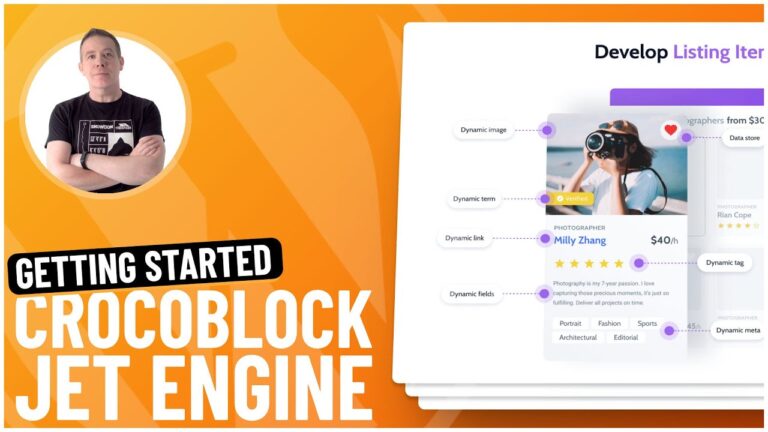The following code will disable the WordPress 5.5 and above auto-update feature.
Add this code snippet to your wp-config.php file: define( ‘wp_auto_update_core’, false ); and save the file.
Next, add the following 2 lines of code to your active theme’s functions.php file: add_filter( ‘auto_update_plugin’, ‘__return_false’ ); and add_filter( ‘auto_update_theme’, ‘__return_false’ );
Save all files and WordPress 5.5’s automatic updates will be globally disabled.
Why Is This Useful?
While it’s a useful and on face value, a beneficial thing to have WordPress manage your plugins and themes and update them when a new version is released, WordPress itself has no way of checking if those updates will cause issues.
Letting WordPress handle those updates could cause serious issues with your website. Being able to disable the WordPress auto-update feature can be handled in various different ways, from controlling individual theme or plugin updates to globally enabling or disabling them.
Should You Disable WordPress Auto-Updates?
If you prefer to have complete control over when you update your WordPress plugins, then this is a quick and easy way of making that happen without the need to manually enable or disable individual plugin auto-updates.
If you’re using a global website management tool like MainWP or ManageWP then it makes total sense to use those tools to control what and when you update your websites.