WordPress powers over 43% of all websites. That’s a lot of sites! In the WordPress plugin repository, there are over 50,000 plugins available to extend the functionality of your site. This can be a great thing, but it can also be overwhelming. How do you choose which plugins to install? How do you know if a plugin is right for you?
This article will help you answer these questions and more by covering the most essential plugin I install on almost every website I create.
WordPress Backup – WPVivid Backup Pro
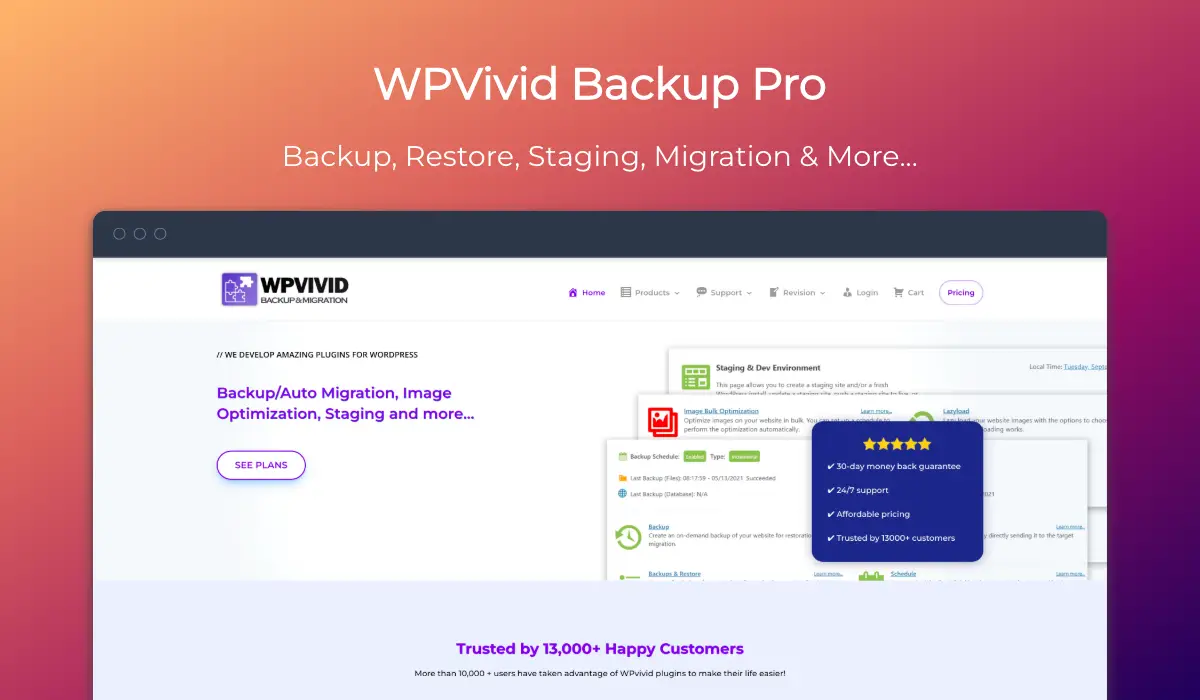
WPVivid Backup (Free & Pro) provides a powerful tool to manage all your WordPress backup (automated & manual), site restoration, migration & staging needs. You can choose to connect to a large selection of Cloud based storage locations (the likes of DropBox, Google Drive, Microsoft Drive and my current favourite, pCloud (the latter only being avaialble in the pro plugin)) or save locally on your server.
You can easily schedule your backups or run a manual backup. Backup restoration is relatively painelss task. You can also create staging sites to test updates before rolling them out to your live site.
If you’re looking to migrate or move your existing website to a new server, then WPVivid Backup has you covered there too. And all of this is available in the free version too.
The key reason I upgraded to WPVivid Backup Pro was for one specific feature. The ability to automatically create rollback backups prior to updating any plugin, theme or WordPress core and rollback the changes in minutes should anything go wrong.
What’s even more useful is the fact that these incemental backups ONLY save the changed files and changed database information. This means you don’t end up with huge backups when only a small number of files have changed. Making rolling back to a pre-updated state quick and easy.
WordPress Security – iThemes Security
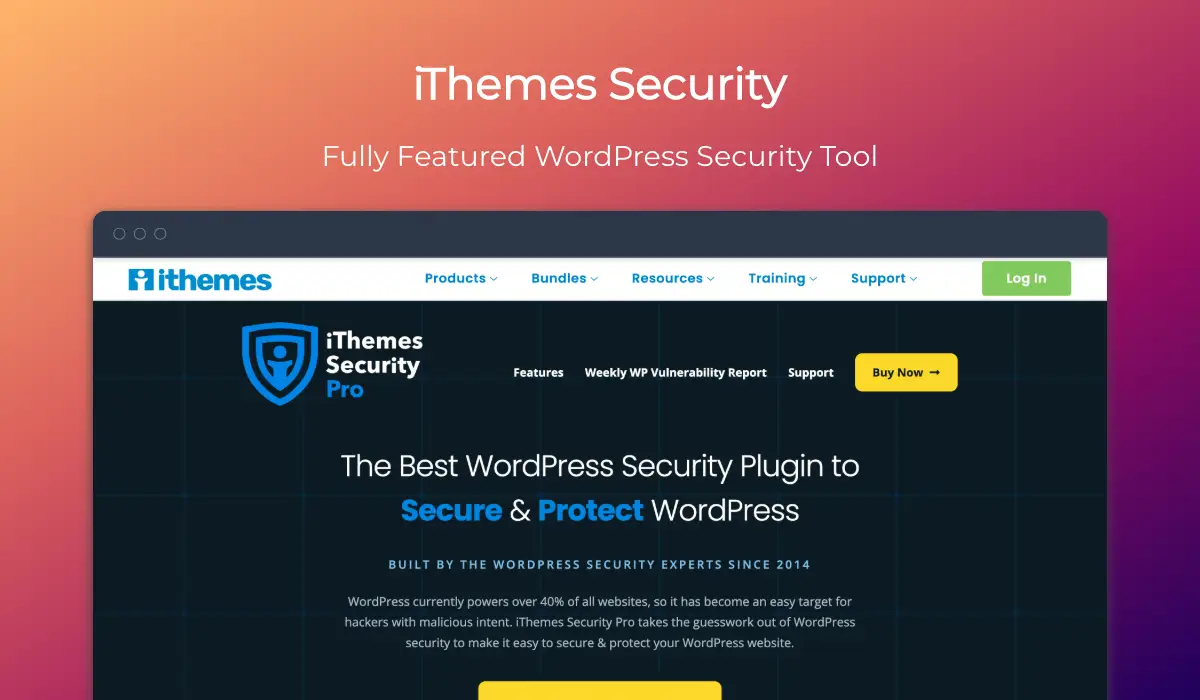
iThemes Security (Free) is a plugin I’ve been using for years on mine and my clients websites. Much like WPVivivd Backup, the free plugin provides more than enough features for most users and use cases and should you need the added features in the premium plan, you can upgrade at any time.
While a security plugin is pretty much essesntial if you’re using WordPress, the process and terminology can be confusing and daughting to those new to building websites.
While iThemes Security doesn’t provide a complete beginners way of setting things up, it does have a relatively easy to understand installation and setup wizard as part of the plugin.
WordPress Optimisation – Perfmatters

Perfmatters is a relatively new plugin to my tech stack, but one that came highly recommended and regarded by the WordPress community at large.
Perfmatters has one goal – to reduce the default WordPress bloat and allow full control of the files loaded by any theme or plugin on a page by page or broader basis. It does it incredibly well!
If you’re searching for that holy grail of hitting the top spot of Google Page Speed Insights or GTMetrix, this invaluable plugin will certainly help. Combined with some of the other tools in this article, you should be able to attain that accolade relatively easily (providing you use a lightweight theme and tool kt).
As mentioned, Permatters allows you to easily disable unwanted code and WordPress features in a simple, well documented fashion and ultimately increase the speed of your website.
On top of that, you can easily disable CSS code and JS scripts on any page, post or section of your site with relative ease. This allows for an almost infinite level of optimisation of your WordPress website.
WordPress Image Optimisation – WP Compress
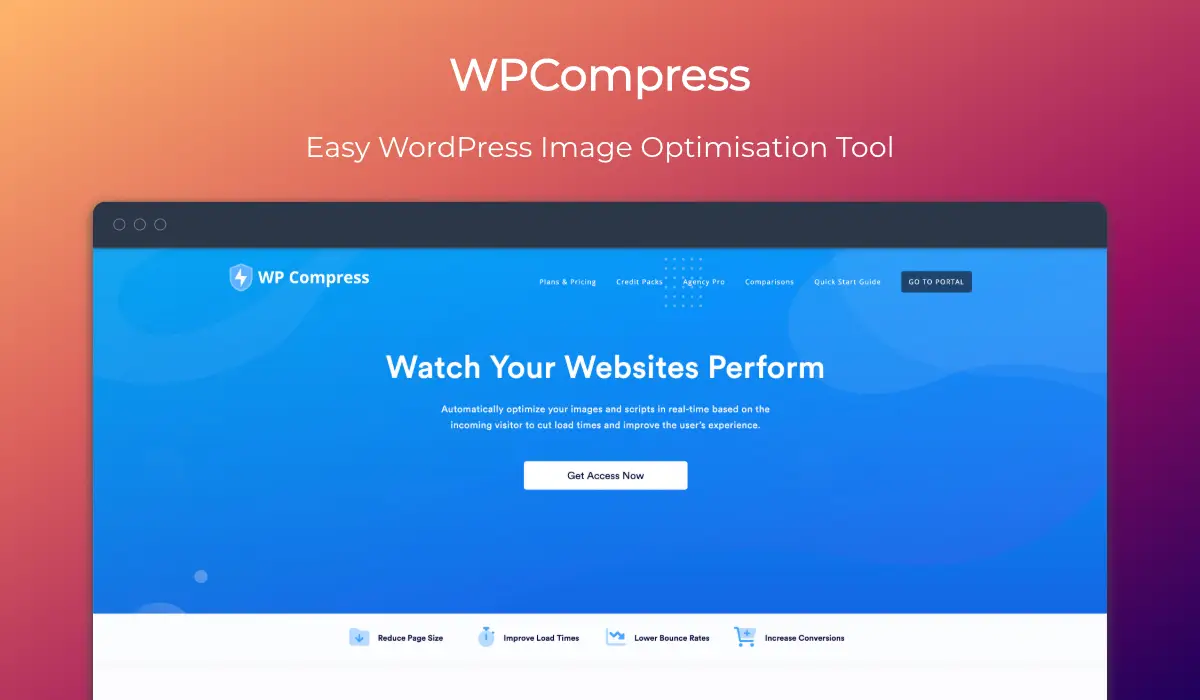
WPCompress is a SaaS (Software as a Service) and WordPress plugin that makes optimising your website images painless. Offering 2 methods for handling image compression (on your own server or using the WPCompress servers), optimisation is incredibly simple.
WPCompress provides an easy collection of settings to tweak things to your liking and if you want to provide image optimisation with WPCompress to your clients, you can simply white label the plugin and manage all the settings on a site by site basis remotely from your WPCompress account.
WPCompress also offers some additional features inluding autogenerating WebP images. Lazy Loading and much more. All in all, it provides a compelling set of features for handling all your image optimisation needs.
Content Delivery Network (CDN) – BunnyCDN

If you have a global audience, delivering a fast website to anyone, anywhere in the world can be a bit of a task. That’s where a CDN or Content Delivery Network like BunnyCDN can prove invaluable.
I’ve been using BunnyCDN for several years to handle the CDN aspect of my websites, but recently they expanded into video streaming and file hosting. This has been the perfect combination for my online training platform.
What sets BunnyCDN apart from the rest though is the price. It generally only costs a few pence (or cents for my US readers) per day. You may be thinking that if it’s low cost it’s got to be low quality. Nope! In this instance that couldn’t be further from the truth.
As previously mentioned, I’ve been using BunnyCDN for several years and haven’t seen issues very often in that time. Sure, no service is 100% perfect, but BunnyCDN comes close to that for little investment on your part.
WordPress SEO – SEOPress (Pro)

SEO or Search Engine Optimisation is the lifeblood for many WordPress websites. Picking a reliable solution is the key to getting those high ranking pages (good content is still required too).
I’ve been an SEOPress Pro user for several years and never hesitate to renew each year, not only because the cost is incredibly reasonable for unlimited websites, but because it provides all the tools and more that most users will ever need.
Even if you don’t have a need for some of the advanced features in the Pro version, SEOPress (free) packs a hell of a punch and should be perfectly suited to most users. All the key features and tools are present and correct, so optimising your site, your social media shares, redirects, optimisation and more are all integrated directly into your website.
An added bonus is that if you’re an Elementor user, you can use SEOPress directly inside the Elementor editor. No need to jump out and go back to the default WordPress editor to handle your SEO.
WordPress Optimisation – Autoptimize
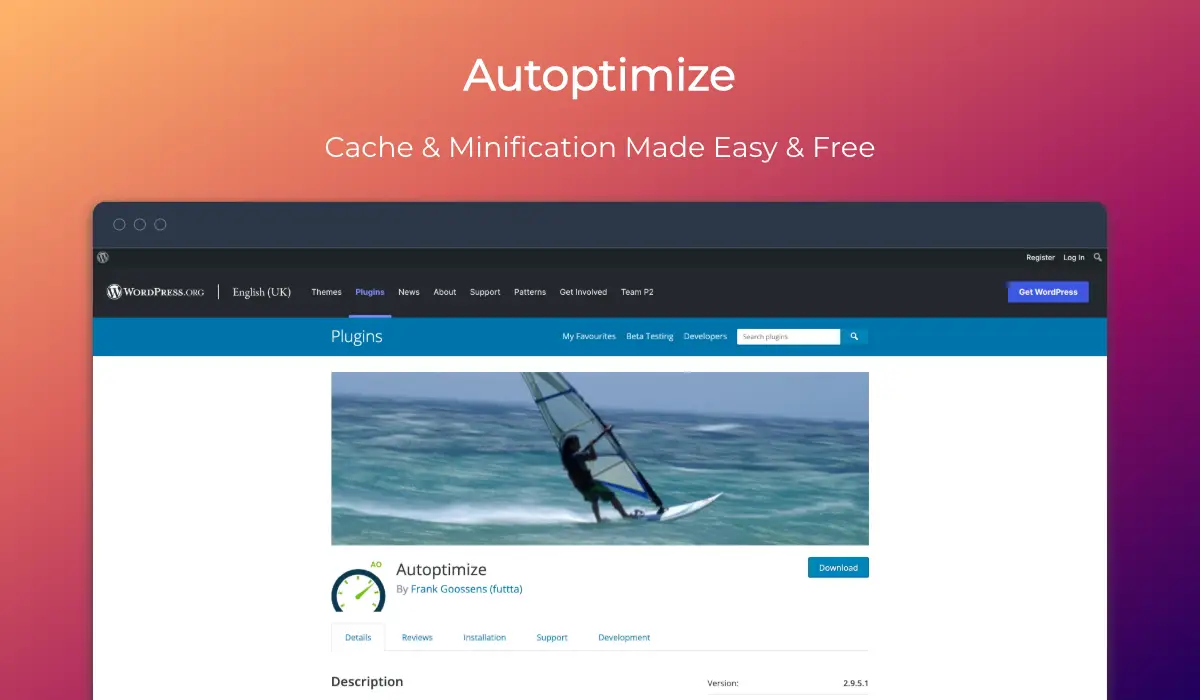
As you can probably see if you’ve made it this far, WordPress optimisation is a key part of this selection of must have plugins. Well, get ready because here’s another one for you.
Autoptimize is a great free plugin that can easily help you minimise the HTML, CSS and Javascript code on your website through its minification options. Use this in conjunction with a tool like Perfmatters and you have a formidable combination for optimising your website.
Autoptimize is another one of those WordPress plugins that I’ve been using for years and with its relatively simple interface, you can tweak your website easily, run tests to ensure you don’t have any funky results or plugins going rogue and once done, you can get on with the rest of your day.
WordPress Media Management – HappyFiles (Pro)

The final must have plugin in this collection is all about making the pretty poor WordPress Media Library a place you actually enjoy using instead of dreading having to wade through hundreds or thousands of images and files to find that one image you need for an obscure article!
HappyFiles (Pro) is one of this little tools that you wonder how you lived without it once you start using it. Sure, there are plenty of media managers for WordPress, but HappyFiles is just so simple to use and with the recent rewrite, it is now faster than ever in use.
If you’ve ever had to wait for WordPress to load in a page full of images on a slow hosting plan or slow Internet connection, you’ll be feeling my pain at the thought.
HappyFiles and HappyFiles Pro have pretty much the exact same feature set and the only real limitation in the free version is you’re limited to only 10 folders. If you have a simple site that should be more than enough.
You’ll soon be managing your files by adding folders, nested folders, bulk selecting files, drag and drop management, inserting image galleries from your selected images and much more.
Even if you’re still not convinced, I’d recommend trying the free version for yourself and if you don’t love it, just remove it. The good news is that if you try it, don’t like it and remove it, all your files will be intact no matter what folder structure you create.
Alternatives
If you’re looking for alternative options to my selection, I would highly recommend taking a look at these plugins and services. Let’s say that they get an honorable mention here for those who may not want to use the above plugins.
- Freesoul Deactivate Plugins: https://freesoul-deactivate-plugins.com/
- CloudFlare: https://www.cloudflare.com/en-gb/
- ShortPixel: https://jo.my/syr9va
- TinyJPG/PNG: https://tinyjpg.com/
- Imsanity: https://en-gb.wordpress.org/plugins/imsanity/
- WordFence: https://www.wordfence.com/
- UpDraftPlus: https://jo.my/2uaivy
- WPRocket: https://jo.my/wprocket
In Closing
That’s my selection of WordPress plugins I install on almost every website I build. They have proven themselves to be reliable and do the job they are intended to do, and that’s all I can ask for.